
By alphacardprocess May 21, 2024
Clover Station is a popular point-of-sale (POS) system used by businesses of all sizes to streamline their operations and enhance customer experiences. However, like any technology, it is not immune to issues and glitches. In this comprehensive guide, we will explore the common problems that users may encounter with Clover Station and provide effective troubleshooting solutions.
Common Issues and Solutions for Clover Station
Clover Station is a popular point-of-sale (POS) system used by many businesses to manage sales, inventory, and customer interactions. Despite its robust features, users may encounter issues that can disrupt business operations. This guide provides a comprehensive overview of common problems and their solutions to help you troubleshoot and maintain your Clover Station effectively.
Frozen or Unresponsive Screen
One of the most common issues faced by Clover Station users is a frozen or unresponsive screen. This can be frustrating, especially during peak business hours. To resolve this problem, try restarting the device by holding down the power button for 10 seconds. If the issue persists, perform a factory reset by going to the settings menu and selecting the “Reset” option.
Slow Performance
If your Clover Station is running slow, it can hinder your business operations and lead to customer dissatisfaction. To improve performance, ensure that your device has the latest software updates installed. Additionally, clear the cache and delete unnecessary apps or files that may be taking up storage space. If the problem persists, contact Clover support for further assistance.
Battery Drainage
If you notice that your Clover Station’s battery is draining quickly, it can disrupt your business operations, especially if you rely on the device for mobile transactions. To conserve battery life, reduce the screen brightness and disable unnecessary features such as Bluetooth or Wi-Fi when not in use. If the battery continues to drain rapidly, consider replacing it with a new one.
Error Messages
Error messages can be frustrating and may prevent you from completing transactions or accessing certain features on your Clover Station. When encountering an error message, note down the exact wording and any error codes provided. Use this information to search for solutions on the Clover support website or contact their customer support for assistance.
Software Updates
Regular software updates are essential to ensure that your Clover Station is running smoothly and securely. However, sometimes these updates can cause compatibility issues or introduce new bugs. If you experience problems after a software update, try restarting the device or performing a factory reset. If the issue persists, contact Clover support for guidance.
Troubleshooting Connectivity Problems with Clover Station
Clover Station is a reliable POS system, but like any technology, it can experience connectivity issues. Here are some common connectivity problems and step-by-step solutions to resolve them.
Wi-Fi Connectivity Issues
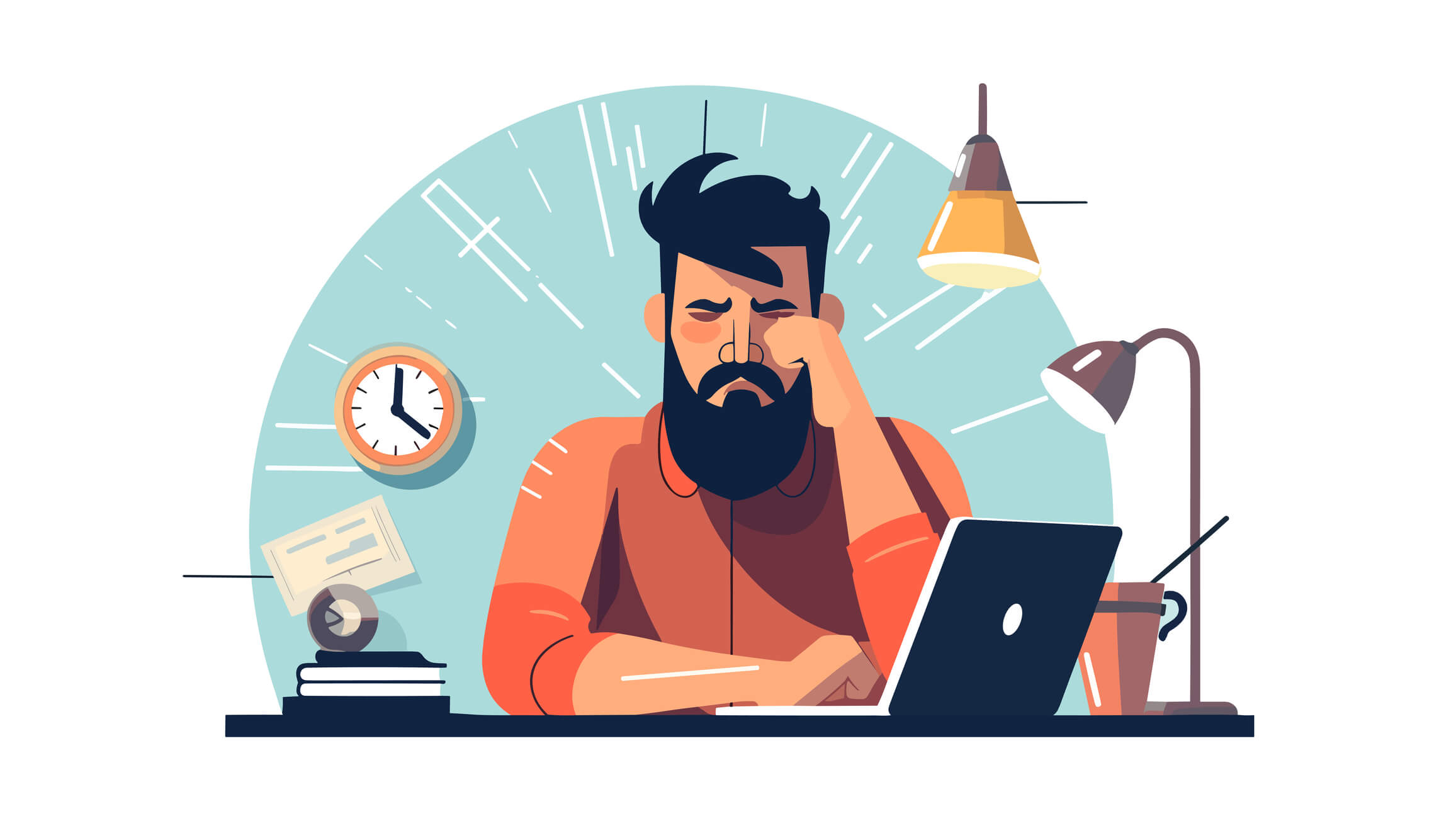
If your Clover Station is experiencing Wi-Fi connectivity problems, it can disrupt your ability to process transactions and access cloud-based features. Start by checking if your Wi-Fi network is functioning properly by connecting other devices to it. If the issue is isolated to your Clover Station, try restarting the device and ensuring that it is within range of the Wi-Fi router. If the problem persists, contact your internet service provider for assistance.
Bluetooth Connectivity Problems
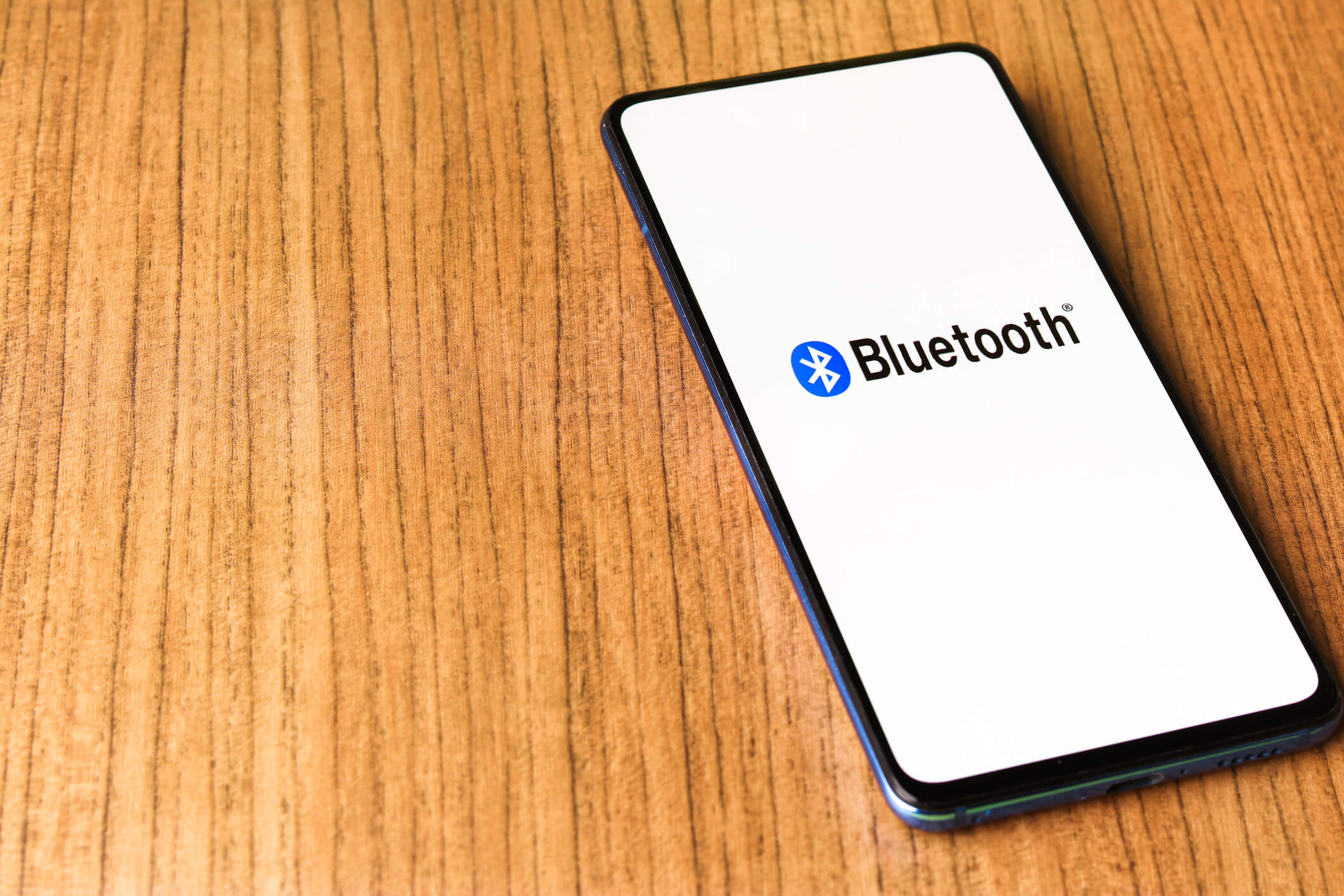
If you are using Bluetooth peripherals such as a printer or barcode scanner with your Clover Station and are experiencing connectivity issues, there are a few troubleshooting steps you can take. First, ensure that the peripheral device is properly paired with your Clover Station by going to the settings menu and selecting “Bluetooth.” If the device is already paired, try turning off Bluetooth on both devices and then turning it back on. If the problem persists, contact Clover support for further assistance.
Mobile Data Connection Issues

If you are using a mobile data connection with your Clover Station and are experiencing connectivity problems, there are a few steps you can take to troubleshoot the issue. First, ensure that you have a strong signal by checking the signal strength indicator on your device. If the signal is weak, try moving to a different location or contacting your mobile service provider for assistance. Additionally, check if your data plan has sufficient data allowance and if you have exceeded any usage limits.
Resolving Software and App-related Problems on Clover Station
Clover Station is a powerful tool for managing your business, but software and app-related issues can sometimes arise. This guide will help you troubleshoot common software problems and ensure your Clover Station runs smoothly.
App Crashes
If you are experiencing frequent app crashes on your Clover Station, it can disrupt your business operations and lead to frustration. Start by ensuring that your device has the latest software updates installed, as outdated software can sometimes cause compatibility issues. If the problem persists, try clearing the cache for the specific app that is crashing. If all else fails, uninstall and reinstall the app to see if that resolves the issue.
App Compatibility Issues
Sometimes, certain apps may not be compatible with your Clover Station, leading to functionality problems or crashes. Before installing any new apps, check the compatibility requirements and ensure that your device meets them. If you are experiencing compatibility issues with an existing app, contact the app developer or Clover support for guidance.
Slow App Performance
If your apps are running slow on your Clover Station, it can hinder your ability to process transactions efficiently. Start by ensuring that your device has the latest software updates installed, as these updates often include performance improvements. Additionally, clear the cache for the specific app that is running slow and delete any unnecessary files or apps that may be taking up storage space. If the problem persists, contact Clover support for further assistance.
Hardware Issues and Troubleshooting for Clover Station
While Clover Station is known for its reliability, hardware issues can occasionally arise. This guide provides detailed solutions to common hardware problems to help you maintain the seamless operation of your Clover Station.
Touchscreen Problems
If you are experiencing touchscreen issues with your Clover Station, such as unresponsive or inaccurate touch inputs, there are a few troubleshooting steps you can take. First, ensure that the screen is clean and free from any dirt or debris that may be interfering with touch sensitivity. If the problem persists, try restarting the device or performing a factory reset. If the issue still persists, contact Clover support for further assistance.
Printer Malfunctions
The printer is a crucial component of the Clover Station, and any malfunctions can disrupt your ability to print receipts or process transactions. If you are experiencing printer issues, start by checking the printer’s connections to ensure they are secure. Additionally, check if the printer has paper and ink or thermal paper. If the problem persists, try restarting the device or performing a factory reset. If the issue still persists, contact Clover support for further assistance.
Barcode Scanner Problems
If you are using a barcode scanner with your Clover Station and are experiencing issues, start by checking the connections to ensure they are secure. Additionally, ensure that the barcode scanner is properly paired with your Clover Station by going to the settings menu and selecting “Bluetooth.” If the problem persists, try restarting the device or performing a factory reset. If the issue still persists, contact Clover support for further assistance.
Troubleshooting Printer and Receipt Problems on Clover Station
Clover Station’s integrated printer is essential for generating receipts and other printed documents. However, printer and receipt issues can disrupt your business operations. This guide provides practical solutions to common printer-related problems.
Printer Not Printing
If your Clover Station’s printer is not printing, there are a few troubleshooting steps you can take. First, ensure that the printer is properly connected to your Clover Station and that the connections are secure. Additionally, check if the printer has paper and ink or thermal paper. If the problem persists, try restarting the device or performing a factory reset. If the issue still persists, contact Clover support for further assistance.
Poor Print Quality
If your printed receipts from the Clover Station have poor print quality, such as faded or smudged text, there are a few steps you can take to troubleshoot the issue. First, ensure that the printer has sufficient ink or thermal paper. If the problem persists, try cleaning the print head or adjusting the print density settings. If the issue still persists, contact Clover support for further assistance.
Receipt Paper Jams
If your Clover Station’s printer is experiencing paper jams, it can disrupt your ability to print receipts and process transactions. Start by opening the printer cover and checking for any obstructions or torn pieces of paper. Carefully remove any obstructions or torn paper, taking care not to damage the printer. If the problem persists, contact Clover support for further assistance.
Dealing with Payment Processing Errors on Clover Station
Payment processing errors can be a significant disruption to your business operations. Clover Station is designed to handle transactions smoothly, but issues can still occur. This guide will help you identify and resolve common payment processing errors.
Declined Transactions
If you are experiencing declined transactions on your Clover Station, it can be frustrating and may result in lost sales. Start by ensuring that the customer’s payment method is valid and has sufficient funds. If the problem persists, contact your payment processor or Clover support for further assistance. They can help identify the specific reason for the decline and provide guidance on how to resolve it.
Payment Processing Delays
If you are experiencing delays in payment processing on your Clover Station, it can lead to longer wait times for customers and frustration. Start by ensuring that your device has a stable internet connection. If the problem persists, contact your payment processor or Clover support for further assistance. They can help identify the specific reason for the delay and provide guidance on how to resolve it.
Payment Reconciliation Issues
If you are experiencing issues with payment reconciliation on your Clover Station, such as discrepancies between the amount recorded on the device and the actual amount received, there are a few steps you can take to troubleshoot the issue. First, ensure that you are using the latest version of the payment processing app and that it is properly configured. If the problem persists, contact your payment processor or Clover support for further assistance.
Troubleshooting Network and Internet Connectivity for Clover Station
Maintaining a stable network and internet connection is crucial for the effective operation of Clover Station. Connectivity issues can disrupt transactions, inventory management, and customer service. This guide provides step-by-step solutions to common network and internet connectivity problems.
Slow Internet Connection
If your Clover Station is experiencing a slow internet connection, it can hinder your ability to process transactions and access cloud-based features. Start by checking if other devices on your network are also experiencing slow internet speeds. If they are, contact your internet service provider for assistance. If the issue is isolated to your Clover Station, try restarting the device and ensuring that it is within range of the Wi-Fi router. If the problem persists, contact your internet service provider or Clover support for further assistance.
No Internet Connection
If your Clover Station is not connecting to the internet at all, it can disrupt your ability to process transactions and access cloud-based features. Start by checking if other devices on your network are able to connect to the internet. If they are, try restarting the device and ensuring that it is within range of the Wi-Fi router. If the problem persists, contact your internet service provider or Clover support for further assistance.
Network Security Issues
If you are experiencing network security issues with your Clover Station, such as unauthorized access or data breaches, it is crucial to take immediate action to protect your business and customer information. Start by ensuring that your Wi-Fi network is password protected and that you are using a secure encryption protocol. Additionally, regularly update your Clover Station’s software and apps to ensure that any security vulnerabilities are patched. If the problem persists, contact Clover support for further assistance.
Tips for Effective Troubleshooting on Clover Station
Troubleshooting issues with your Clover Station can be frustrating, but with the right approach, you can quickly resolve problems and get back to running your business smoothly. Here are some tips for effective troubleshooting on Clover Station:
- Stay updated: Regularly update the software and apps on your Clover Station to ensure that you have the latest bug fixes, performance improvements, and security patches.
- Perform basic troubleshooting steps: Before contacting support, try basic troubleshooting steps such as restarting the device, clearing the cache, or performing a factory reset.
- Contact support when needed: If you are unable to resolve the issue on your own or if it is a hardware-related problem, contact Clover support for further assistance. They have trained technicians who can guide you through the troubleshooting process and provide solutions.
- Keep peripherals in mind: If you are using third-party peripherals with your Clover Station, ensure that they are compatible and properly configured. Contact the peripheral manufacturer or Clover support for guidance if needed.
- Maintain network and internet connectivity: Ensure that your Clover Station has a stable internet connection and that your network is secure. Regularly update your Wi-Fi router’s firmware and use strong passwords to protect against unauthorized access.
By following these tips and utilizing the troubleshooting solutions provided in this guide, you can effectively resolve issues with your Clover Station and ensure smooth operations for your business.
Frequently Asked Questions (FAQs) about Clover Station Troubleshooting
Q.1: How do I perform a factory reset on my Clover Station?
Answer: A factory reset can be performed on your Clover Station by going to the settings menu, selecting “Device,” and then choosing the “Factory Reset” option. It is important to note that performing a factory reset will erase all data and settings on your device, so it should only be done as a last resort.
Q.2: Can I troubleshoot Clover Station issues on my own, or do I need to contact support?
Answer: Many common Clover Station issues can be resolved through troubleshooting steps that you can perform on your own. However, if you are unable to resolve the issue or if it is a hardware-related problem, it is recommended to contact Clover support for further assistance. They have trained technicians who can guide you through the troubleshooting process and provide solutions.
Q.3: How often should I update the software on my Clover Station?
Answer: It is recommended to regularly update the software on your Clover Station to ensure that it is running smoothly and securely. Clover releases software updates periodically, which often include bug fixes, performance improvements, and security patches. Check for updates at least once a month and install them as soon as they become available.
Q.4: Can I use third-party peripherals with my Clover Station?
Answer: Yes, Clover Station is compatible with a wide range of third-party peripherals, including printers, barcode scanners, and cash drawers. However, it is important to ensure that the peripherals you choose are compatible with your specific Clover Station model. Check the compatibility requirements and consult with Clover support if you have any doubts.
Q.5: How can I prevent future issues with my Clover Station?
Answer: To prevent future issues with your Clover Station, it is important to follow best practices for device maintenance and security. Regularly update the software and apps on your device, keep it clean and free from dirt or debris, and ensure that you have a stable internet connection. Additionally, regularly back up your data to prevent loss in case of hardware failure or other issues.